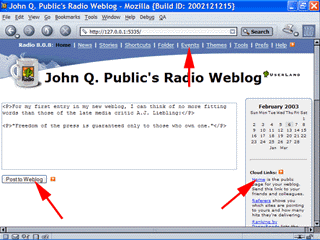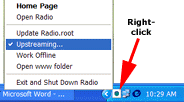|
Radio UserLand Kick Start: Writing a Weblog Entry
This is part of Chapter 2 of the book
Radio UserLand Kick Start by Rogers Cadenhead, published by Sams Publishing Weblog entries are written in an editing box on the main page of the desktop Web site. The appearance of the box varies depending on the Web browser that you're using. Internet Explorer users have a text editing box that's topped with controls like those you'd see in Microsoft Word. These can be used to work with different fonts, sizes, colors, and formatting as an entry is written. There's also a
Create Hyperlink button (see Figure 2.1). To associate a hyperlink with text, select the text and click the button. A dialog box opens asking for the link's URL. The Internet Explorer editing box has two modes: WYSIWYG, which stands for "What You See is What You Get," and source. There are two advantages to WYSIWYG mode: You see the entry exactly as it will appear on the weblog and don't need to know any HTML, the markup language that tells a Web browser how to display a page. Writing a weblog in this mode is comparable to creating a document in a word processor like Microsoft Word. Source mode displays an entry with all of its HTML markup visible, which may be preferable if you're familiar with HTML. On any browser other than Internet Explorer, the editing box is much simpler
-- it offers neither editing controls nor WYSIWYG mode. Entries are only created using source mode (Figure 2.2). Figure 2.2. Editing a weblog entry in Mozilla. (Enlarge)
Once an entry has been written, it can be published on your weblog by clicking the Post to Weblog button below the editing box. Publishing an entry causes several things to happen:
The events log contains information on what Radio is doing behind the scenes. Every time Radio publishes a document on the Web, a link to the document is displayed in the log. Radio publishes files from your computer to the Web through a process called upstreaming. To visit your weblog and see what you've published, click the name of the weblog or the
Home link (Figure 2.2). Your weblog has been published with a standard design and graphics, which can easily be changed. The RSS file is formatted as XML data. To see the file, find a small orange XML box on your weblog's home page and click it. You must, of course, be connected to the Internet for your weblog to be updated. If you want to work on your site while not connected to the Internet, you can temporarily suspend Radio's publishing activities. To turn publishing on or off:
Figure 2.3. Radio's system tray menu.
While upstreaming is off, new weblog entries will be saved to your weblog's database but not published. When you connect to the Internet later and turn it back on, Radio will catch things up on your site. Chapter 2:
|
|
|