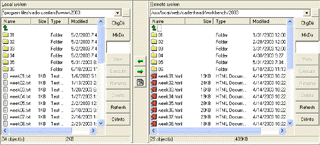|
Radio UserLand Kick Start: Publishing Files Automatically
This is part of Chapter 1 of the book
Radio UserLand Kick Start by Rogers Cadenhead, published by Sams Publishing Another reason that I keep Radio running during the workday is to let it handle one of the more burdensome chores of Web development: transferring files to the Web when they are ready for publication.
Radio is designed to publish content automatically to a Radio Community Server, an XML-RPC Web hosting service that's free for a year with the purchase of the software.
Most Radio webloggers are using UserLand's server or the one offered by the online magazine Salon. There's also Python Community Server, an open-source project suitable for Radio hosting.
As an alternative to community servers, Radio can publish Web sites to any server with File Transfer Protocol (FTP). Because I run my own Linux server, I publish Workbench there with FTP.
Radio uses a method of Web site publishing that may be unique, a process that UserLand calls upstreaming:
The result is two versions of your Web content: Source files on your computer in text or XML format, and rendered output files on the server in HTML format.
This is illustrated by Figure 1.5, which uses an FTP program to show the source folder on my computer (left pane) and the destination folder on the Web server (right pane).
Figure 1.5. Viewing local and remote folders managed by Radio. (Enlarge)
Upstreaming also can be used for more traditional publishing, uploading a file without modification from your computer to a server. This is what happens when a text file or XML outline is saved in Radio's www\gems folder, a convenient place to store files that should be transferred verbatim.
As Radio runs, it monitors the www folder and its subfolders. If a file is deleted in one of these folders, Radio will detect this and remove the server's version of the file. Radio also looks for new files to upstream and files to upload without modification.
What makes this an essential part of my daily workflow is Radio's capability to designate different folders to publish in different ways and different places.
Right now, I'm using Radio to handle each of these tasks automatically:
Chapter 1:
|
|
|