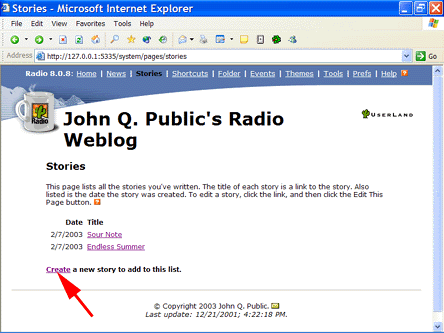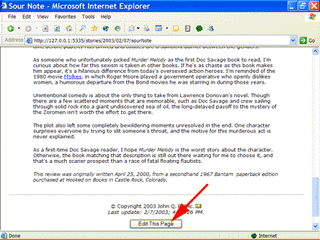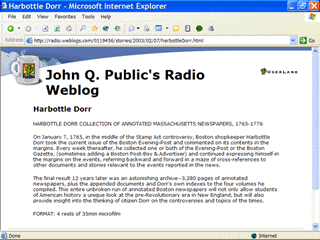|
Radio UserLand Kick Start: Writing a Story
This is part of
Chapter 2 of the book
Radio UserLand Kick Start by Rogers Cadenhead, published by Sams Publishing
Radio does not limit the length of a weblog entry, but there may be a limit to the patience of your readers. Most webloggers compose short one- to five-paragraph entries and publish longer text elsewhere. This can be done in Radio by using the Stories section of your weblog, which is reached by clicking the Stories link atop any page of the desktop Web site. Stories are saved as text files on your computer in a subfolder of the Radio UserLand/www/stories folder that corresponds to the story's creation date. For example, a story written on August 5, 2003, is saved in the stories/2003/08/05 folder. Click the Create link to write a new story (Figure 2.5).
Figure 2.5. Creating a new story. A larger version of the entry editing box is used to draft stories. Internet Explorer users get the choice of WYSIWYG and source modes; others use a simpler, source-only box. Every story must be given a title, which serves as its headline and the basis for its filename
-- a story titled "Goto Considered Harmful" would be saved on your computer as gotoConsideredHarmful.txt. A story is published by clicking the Create New Story button below the editing box. Radio publishes the story as a Web page with a design matching the rest of your weblog. This Web page is upstreamed to the weblog, which you can check by viewing Radio's events log. To make changes to a story, return to the Stories section of the desktop Web site, click the story's title to load the text, then click the Edit This Page button at the bottom of the story (Figure 2.6). The text is loaded into the story editing box. The Post Changes button at the bottom of the page republishes it. Figure 2.6. Making changes to a story. To see all of the stories on a Radio weblog, add /stories to the end of its home page URL. The location of a story on the weblog corresponds to its location on the desktop site, with the exception that it's an .html file instead of a .txt file. Tip: Radio will use the entire text of a title, sans spaces, in the filename. This can create some extremely cumbersome URLs for stories. To get around this problem, give the story a short name when creating it, then edit the story later to make the title longer. Radio's browser-based text editor is much better suited to succinct weblog entries than it is to longer articles. Fortunately, any word processor or text editor can be used to write stories if it can save them as unformatted text. To use an external text editor to create a story, you must know how to give a story a title and where to save the file. Radio stories are simple text files that contain the full text of the story with HTML formatting. At the top of the file, before the beginning of the story, a #title directive should be inserted of the following form: Replace the text between the quotes with the actual title. For example:
Directives are commands that tell Radio what to do when rendering a file from one format to another. In this case, the text file will be rendered as an HTML document that's upstreamed to the Web. Another useful directive for stories is #postTime, which has a timestamp for the last time it was updated:
Listing 1.1 contains the text of a story. Listing 1.1: The full text of harbottleDorr.txt.
Directives must be placed at the top of a story with no blank lines above or between them. If an empty line were inserted between Lines 1-2 of Listing 1.1, Radio would include the literal text #postTime "2/7/2003; 4:15:54 PM" as the first line of the story. A story will be published on your weblog if it is saved anywhere in the www/stories folder or one of its subfolders. However, it only shows up in the desktop Web site's stories section if you save the file in a subfolder of www/stories that corresponds to a year, month, or date.
Figure 2.7 shows how the Harbottle Dorr page has been rendered on the Web. The graphics, formatting, and overall look of the page are not handled within the story's file -- all of that is accomplished through a collection of Web templates called a theme. Figure 2.7. Reading a story on the Web. (Enlarge) Chapter 2:
|
|
|