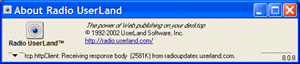|
Radio UserLand Kick Start: Backing Up Data
This is part of Chapter 9 of the book
Radio UserLand Kick Start by Rogers Cadenhead, published by Sams Publishing
If Radio is left running in the evening, the software saves all weblog entries, articles, templates, and preferences as XML files in the www\backups folder once per night between midnight and 1 a.m.
You can also perform backups manually. Visit the desktop site backup page and click .
These files can be upstreamed to the server hosting the site, making it possible to restore the weblog from the most recent server backup.
Backups are set with the Nightly Backups preference (click Prefs on any desktop Web page, and then click Nightly Backups). When Radio is installed, backups are saved in the backups folder but are not upstreamed.
You can use these backup files to restore a Radio weblog that has been lost because of database corruption, hard drive failure, or other problems.
If you are hosting your weblog on a Radio Community Server and upstreaming backups to that server, you can view the backup folder: Simply add /backups to the weblog's home page URL, as in http://radio.weblogs.com/0123698/backups.
If you need to restore Radio from a server backup and you can view the backups folder on that folder, save a copy of all files in that folder. They could be overwritten inadvertently as you attempt to restore the site, leaving you without any backup files.
In order to restore a Radio weblog from an XML backup, you must know your Radio user number and password.
To restore the site, follow these steps:
The "It Worked!" page opens in a Web browser to indicate that the software has been installed successfully.
UserLand mails the user number and password to your email address.
Radio will be set up with the correct account information, but none of your old weblog entries or other data will be present yet. At this point, Radio still needs to upgrade the main Radio.root database with several updates that were released after the installation program.
The About Radio UserLand window displays the progress of the software update and any other activity (see Figure 9.3). When an update completes successfully, Radio displays a count of the number of parts that have been installed. If an update fails, Radio might not display anything in response.
Figure 9.3. Monitoring an attempt to update Radio.root. (Enlarge)
At this point, there will now be a www\backups folder on your computer. The files in this folder will prevent the weblog from being restored using the server backup.
A Web page displays the current status of the restore procedure, refreshing as more parts of the weblog are restored on your computer. When it's done, you'll see the message: "Your preferences, weblog posts, templates, stories and aggregator subscriptions have been restored."
If the weblog and all of its files were restored successfully, you'll be able to see your most recent entries on the desktop home page. Look around the desktop site for stories, theme templates, and navigator links.
Chapter 9: |
|
|